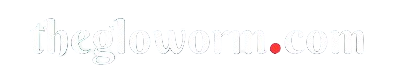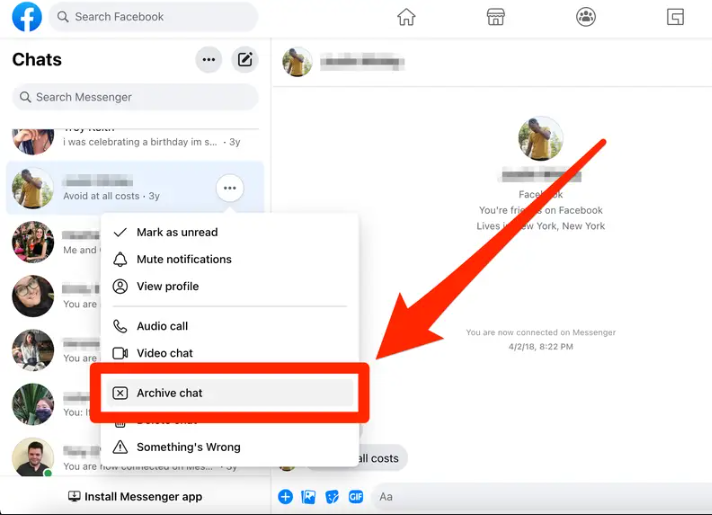Accessing archived Facebook messages how do you find archived facebook messages can seem like searching for a needle in a haystack, but it’s easier than you think! With so many conversations happening online, it’s common to accidentally archive important messages. Don’t worry – whether on your mobile or desktop, you can find those archived chats with just a few clicks.
In this article, we’ll explore step-by-step instructions to locate your archived Facebook messages, explain why messages get archived, and provide tips for managing your conversations effectively.
Understanding Facebook Message Archiving
Facebook provides a convenient feature that allows users to archive conversations they don’t want to see in their primary inbox. Unlike deleting a message, which removes it permanently, archiving hides it from your main message list but keeps it accessible for later retrieval.
Archiving can help clear out clutter, especially if you’re managing many conversations. However, it’s easy to forget where those archived conversations end up, making it feel like they’re lost forever. The good news is that finding them isn’t difficult once you know where to look.
How to Find Archived Facebook Messages on Desktop
If you prefer using Facebook on your desktop, here’s a straightforward process to access your archived messages:
- Open Facebook: Log in to your Facebook account via your preferred browser.
- Go to Messenger: Click the Messenger icon at the top of the screen. Alternatively, you can go to Facebook Messenger directly.
- View All in Messenger: At the bottom of the Messenger dropdown, select “See All in Messenger.” This will take you to the full-screen Messenger interface.
- Click on More: On the left-hand side of the Messenger screen, you’ll see an option labeled “More.” Click it, and a dropdown menu will appear.
- Select Archived: From the dropdown menu, click on “Archived” to view all your archived conversations.
Once you’ve clicked on “Archived,” you’ll see a list of all the conversations you’ve archived. You can scroll through and select the chat you want to revisit.
Why Are Messages Archived?
Messages can be archived for a variety of reasons:
- Cleaning up your inbox: You might archive a chat to declutter your active conversations.
- Avoiding unnecessary messages: Sometimes, you might not want to delete a conversation entirely but prefer it to stay out of sight.
- Unintentional archiving: You might have accidentally archived a message instead of deleting or ignoring it.
It’s essential to note that archived messages won’t send you notifications for new replies unless you manually unarchive the conversation.
How to on Mobile
Accessing archived messages on the mobile app is just as simple, whether you’re using iOS or Android:
- Open the Messenger App: Launch the Facebook Messenger app on your device.
- Tap Your Profile Picture: In the top left corner of the app, tap on your profile picture to access the settings menu.
- Select Archived Chats: Scroll down the menu and tap on “Archived Chats.”
- Browse Your Archived Messages: You’ll be presented with a list of your archived chats. Simply tap the conversation you’re interested in to view its contents.
Tips for Finding Archived Messages Quickly
If you have a large number of archived conversations, scrolling through them might be time-consuming. Instead, use the search bar at the top of Messenger to type in the name of the person or the conversation topic. This will filter your results and make finding the chat much faster.
Unarchiving Messages: Restoring Chats to Your Inbox
Once you’ve found your archived message, you might want to move it back to your active inbox. The process for unarchiving is simple:
- On Desktop: Open the archived chat, send a message, and it will automatically move back to your main inbox.
- On Mobile: Open the conversation and send a message. This action will instantly unarchive the conversation and restore it to your active chats.
Alternatively, you can unarchive messages without sending new ones. In the desktop version, right-click on the chat and select “Unarchive.” On mobile, tap and hold the conversation, then choose “Unarchive” from the pop-up menu.
The Difference Between Archiving and Deleting Messages
It’s essential to differentiate between archiving and deleting messages on Facebook Messenger. While both actions remove the chat from your primary inbox, the outcomes are different:
- Archiving: The conversation is hidden from view but can be retrieved at any time.
- Deleting: The chat is permanently removed from your Messenger, and there’s no way to recover it once deleted.
If you’re unsure whether to delete or archive a conversation, archiving is the safer choice because it preserves the chat history without cluttering your inbox.
Frequently Asked Questions
How long do archived messages stay in Messenger?
Archived messages remain in your Messenger indefinitely unless you choose to delete them manually. They won’t be deleted automatically.
Can I search for specific words in archived messages?
Yes, you can search for keywords in archived conversations using the search bar in Messenger. This feature works on both desktop and mobile versions of the app.
Why can’t I find the ‘Archived’ option in Messenger?
If you don’t see the “Archived” option in Messenger, ensure that your app or browser is up to date. Older versions may not have the same menu options.
What happens to archived group chats?
Group chats can also be archived, and they behave similarly to individual chats. If someone sends a message in the group, it will move back to your active chat list unless notifications for the group are muted.
Can I archive messages without opening them?
Currently, you can only archive messages after opening a conversation. There isn’t an option to archive without viewing the chat first.
Do archived messages count toward Facebook storage limits?
Archived messages are stored indefinitely and don’t contribute to any storage limits within Facebook Messenger. Your conversations will remain until you choose to delete them.
Conclusion
Locating archived Facebook messages is a straightforward process once you understand where to look. Whether you prefer desktop or mobile, Facebook Messenger makes it easy to access and manage your hidden conversations. Archiving is a fantastic way to keep your inbox clean without losing important messages, and it’s always just a few clicks away to unarchive or review those past chats. By staying organized and using these tips, you’ll never have to worry about losing track of an important conversation again.